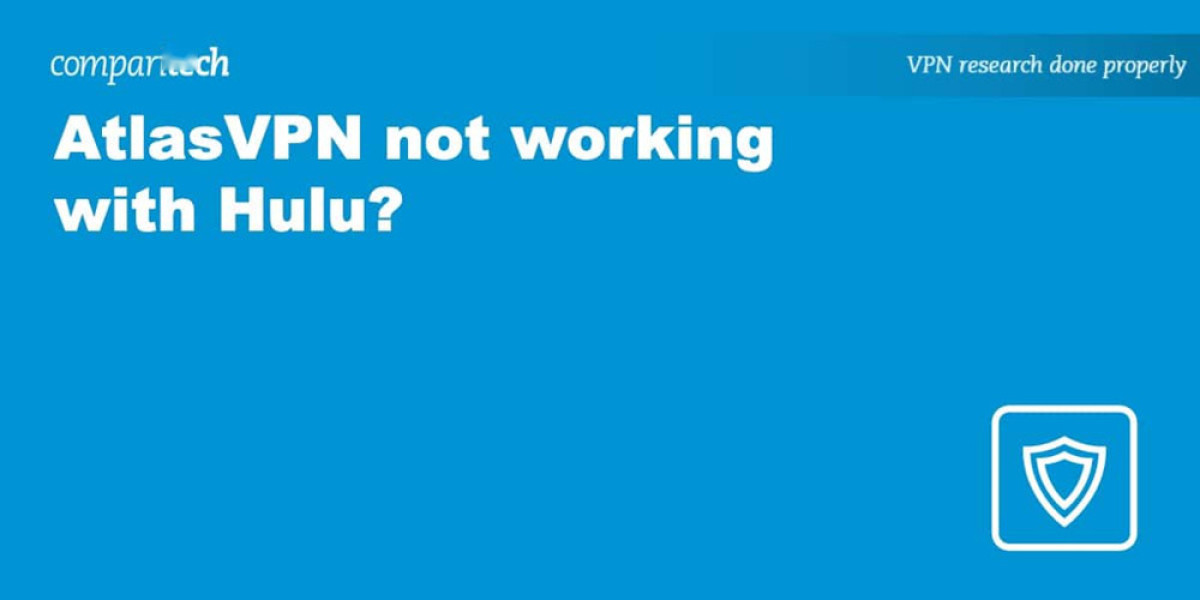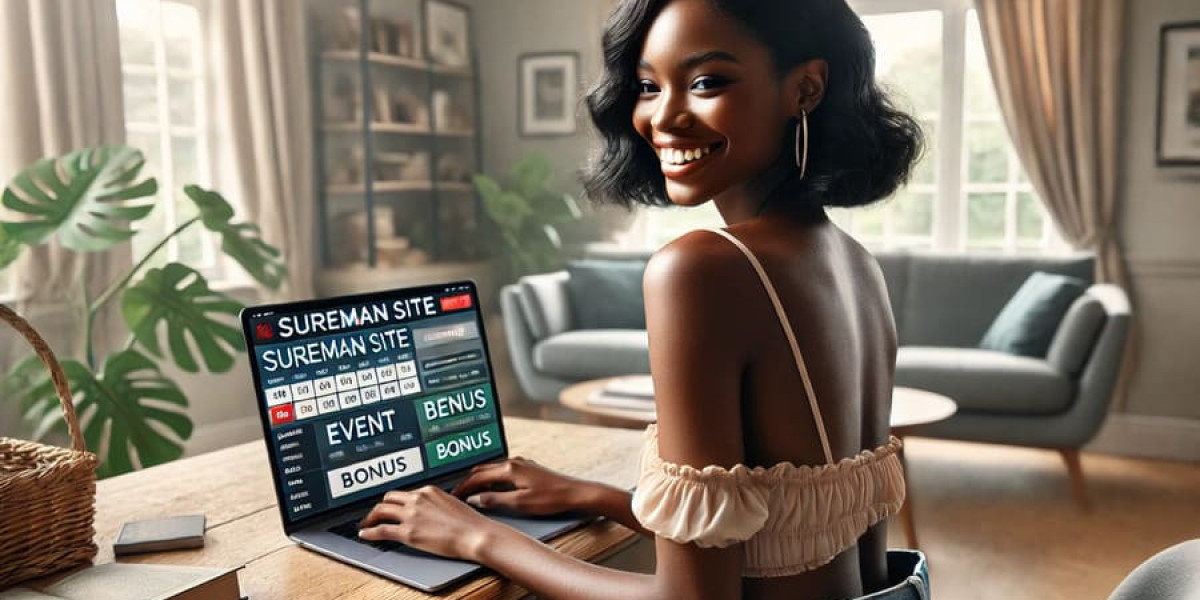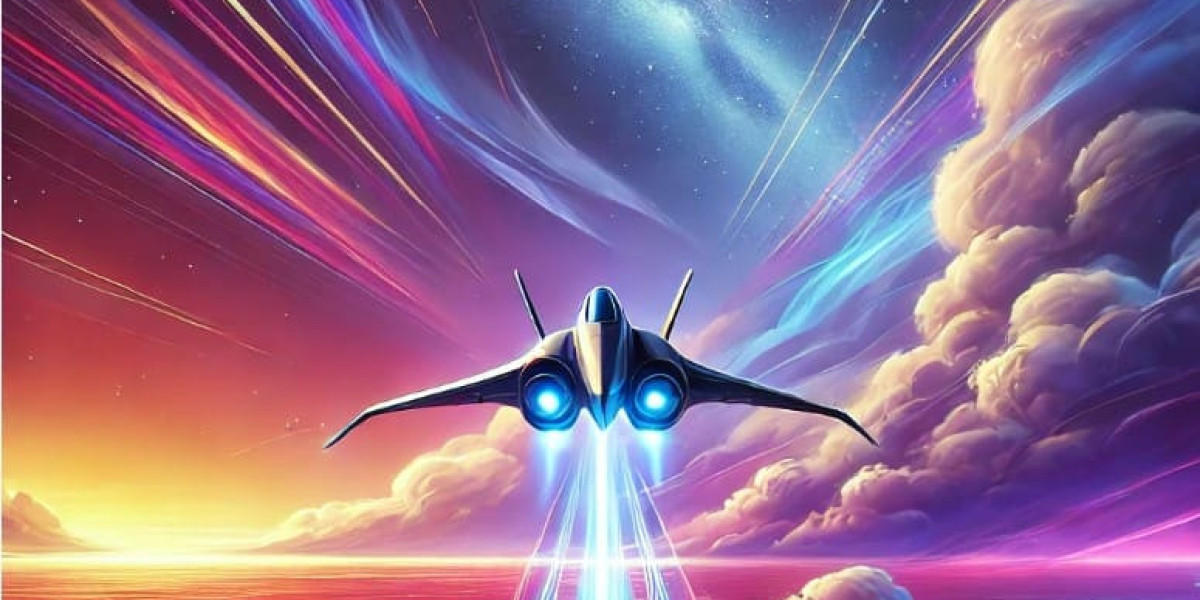If you're finding that AtlasVPN isn't working with Hulu, there are several troubleshooting steps you can take to resolve the issue. First, it's important to understand why this might be happening. Hulu has strict geo-restrictions and actively blocks IP addresses associated with known VPNs. This means that even if a VPN works one day, it may not work the next.
Common Issues and Solutions
- Blacklisted Server: The AtlasVPN server you are using might have been blacklisted by Hulu. Try switching to a different US server.
- Mismatched GPS and IP Address: Ensure that your device’s GPS location and IP address are consistent. If they don’t match, Hulu may detect this and block your access.
- Cookies and Cache: Hulu might have stored a cookie on your device that reveals your actual location. Clear your browser’s cookies and cache.
- IP Leak: Your real IP address might be leaking. Check if DNS leak protection is enabled in your AtlasVPN settings.
- Incompatible IP Address: The IP address you’re using might not be compatible with Hulu. Contact AtlasVPN support for a recommended server.
Basic Troubleshooting Steps
- Restart Your Device and Application:
- Restart your computer or mobile device.
- Close and reopen the AtlasVPN application.
- Relaunch your web browser.
- Update AtlasVPN:
- Make sure you have the latest version of AtlasVPN installed. Reinstalling the app can also help.
- Clear Browser Data:
- Clear the cookies and cache in your browser to ensure no old data is causing issues.
- Change Server Location:
- Connect to a different US server. AtlasVPN can provide recommendations for servers optimized for Hulu.
- Try a Different Browser:
- Sometimes, the browser itself can cause issues. Try using a different browser like Chrome, Firefox, or Safari.
- Disable GPS:
- Disable GPS in your browser and on your device to prevent location mismatches.
- Check DNS Leak Protection:
- Ensure that DNS leak protection is enabled in your AtlasVPN settings. AtlasVPN enables this by default, but it’s good to double-check.
- Change Protocol:
- Switch to a different protocol. WireGuard is recommended for better streaming performance.
- Use a Desktop Instead of Mobile:
- Streaming on a desktop PC or laptop can sometimes provide a more stable connection compared to mobile devices.
Advanced Solutions
- Contact Support:
- If none of the above steps work, contact AtlasVPN’s 24/7 live chat support. They can provide specific guidance and check for any known issues.
- Consider Alternative VPNs:
- If AtlasVPN continues to have issues, consider switching to a more reliable VPN for Hulu. NordVPN and Surfshark are highly recommended for their consistent performance with Hulu.
Best VPNs for Hulu
- NordVPN:
- Offers a 30-day money-back guarantee, making it a risk-free option to try.
- Known for its stability and ability to bypass geo-restrictions.
- Surfshark:
- Budget-friendly and effective for streaming Hulu.
- Provides a 30-day money-back guarantee as well.
By following these steps, you should be able to resolve most issues with AtlasVPN and Hulu. If the problem persists, switching to a more reliable VPN service might be the best solution.Resolving Hulu Access Issues with AtlasVPN
Are you experiencing difficulties accessing Hulu with your AtlasVPN connection? You're not alone. Many streaming enthusiasts face challenges when trying to watch their favorite shows through VPN services. Let's explore some effective troubleshooting strategies to get you back to seamless streaming.
Why Hulu Might Block Your VPN Connection
Streaming platforms like Hulu actively work to detect and block VPN connections due to content licensing agreements. When AtlasVPN stops working with Hulu, it's typically because Hulu has identified and blacklisted the IP addresses associated with AtlasVPN's servers.
Essential Troubleshooting Steps
- Switch to a different server - Try connecting to various AtlasVPN servers, particularly those optimized for streaming.
- Clear browser cache and cookies - Accumulated data might contain information revealing your VPN usage.
- Update your AtlasVPN application - Outdated versions may lack the latest features to bypass streaming restrictions.
- Try different protocols - Experiment with available connection protocols as some might work better with Hulu.
- Contact AtlasVPN support - Their technical team can recommend specific servers that currently work with Hulu.
Alternative VPN Options for Hulu
If AtlasVPN continues to struggle with Hulu access, consider premium alternatives with proven track records for streaming. Quality paid services invest in regularly refreshing their IP addresses and maintaining specialized streaming servers.
The Risks of Free VPN Solutions
While free VPNs might seem tempting, they generally deliver poor streaming experiences due to overcrowded servers and limited resources. Beyond performance issues, free services often compromise your privacy through invasive data collection practices and insufficient security measures.
Final Thoughts
With the right approach, you can likely resolve AtlasVPN connectivity issues with Hulu. Remember that occasional disruptions are normal as streaming platforms and VPN providers engage in an ongoing technological cat-and-mouse game.
What is a Netflix VPN and How to Get One
A Netflix VPN is a tool that enables viewers to bypass geographical content restrictions on the streaming platform by routing their internet connection through servers in different countries. This allows users to access a broader range of TV shows and movies that may not be available in their home region.
Why Choose SafeShell as Your Netflix VPN?
If you're looking to access region-restricted content by Netflix VPN, you may want to consider the SafeShell VPN for its exceptional streaming capabilities. SafeShell VPN offers several advantages that make it an ideal choice for Netflix unblocked streaming:
- High-speed dedicated servers specifically optimized for Netflix streaming, ensuring buffer-free playback and high-definition content without interruptions
- Multi-device compatibility allowing you to connect up to five devices simultaneously across Windows, macOS, iOS, Android, and various TV platforms
- Innovative App Mode feature that enables access to multiple regional Netflix libraries at the same time, expanding your content options significantly
- Unlimited bandwidth with lightning-fast speeds that eliminate frustrating buffering or throttling issues during your streaming sessions
- Advanced security through the proprietary "ShellGuard" protocol, protecting your streaming activities from detection while maintaining your privacy
- Risk-free exploration with a flexible free trial plan that lets you test SafeShell VPN's Netflix unblocking capabilities before committing to a subscription
A Step-by-Step Guide to Watch Netflix with SafeShell VPN
Here's how to use SafeShell Netflix VPN to access regional Netflix libraries:
- Begin by purchasing a suitable SafeShell VPN subscription through their secure portal.
- Download and install the official SafeShell VPN application onto your chosen streaming device.
- Log into the app using your newly created SafeShell account credentials.
- Navigate to the mode selection section and choose the recommended APP mode for optimal Netflix streaming performance.
- Browse the server list within the app and connect to a VPN server located in the specific country whose Netflix catalogue you wish to explore.
- Once the VPN connection is successfully established, launch the Netflix app or website, sign in, and enjoy seamless access to your chosen regional content library with SafeShell Netflix VPN ensuring reliable connectivity.